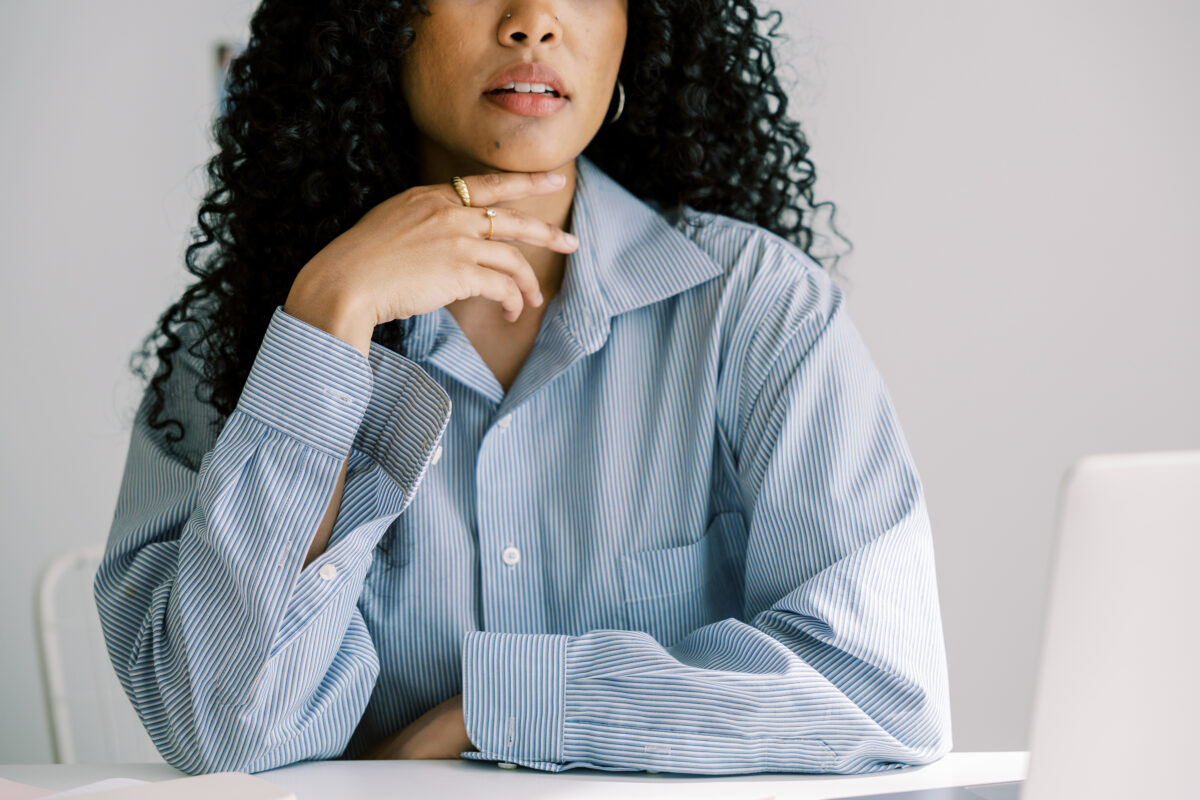We’ve all been there—your headshot is looking a little… vintage. Maybe it was taken a few years ago (or decades, no judgment!), and now you’re wondering, Is it time for a refresh? Should you book a full-blown photo shoot, or is there a way to breathe new life into the photo you already love?
If you’ve been having this internal debate, you’re in the right place. Today, I’m sharing four ways to give your headshot a whole new vibe using Canva—all without breaking the bank or hiring a professional photographer. Let’s get into it!
1. The Background Swap
You’ve got a great shot, but the background? Meh. No worries! Here’s how to switch it up:
- Step 1: Open Canva and upload your headshot.
- Step 2: Head to Edit and select Magic Grab. Click on yourself to separate you from the background (Canva’s like a magician here).
- Step 3: Now that you’ve got a clean cutout of yourself, you can add whatever background you want—an office scene, a colorful wall, or even your favorite coffee shop. Make sure the new backdrop enhances, not overwhelms, your photo.
Voila! You’ve got a fresh, updated headshot that’s as easy as drag-and-drop.

2. Add a Pop of Brand Color
If you want to keep things simple but on-brand, this one’s for you:
- Step 1: Remove your background like we did in step 1.
- Step 2: Choose your brand color and use it as the new backdrop. Bold? Bright? Subtle? It’s totally up to you!
- Step 3: Add a bit of text or even your logo—right behind your headshot—to give it a polished, cohesive look.
It’s a quick way to make your headshot stand out while reinforcing your personal brand.

3. Play with Blurred Backgrounds
Love your headshot but feeling meh about the setting? You can easily refresh it with a new background—without going overboard.
- Step 1: Remove the background, find a new one (maybe a stylish office or a cozy living room), and place yourself in the scene.
- Step 2: Blur the new background using Canva’s blur tool (under Effects). You can control the intensity of the blur to make your headshot pop without the backdrop stealing the show.
This trick adds depth to your image and keeps the focus right where it should be—on you!

4. Bonus Hack: AI Wardrobe Makeover
Okay, this one’s wild, but hear me out. Let’s say you’ve got an awesome candid photo, but your outfit is a bit too casual for a headshot. Enter Canva’s Magic Edit feature:
- Step 1: Highlight the area you want to change (like that cozy sweater you’re wearing), then describe the change in the AI tool. In this case, type in “professional business jacket.”
- Step 2: Let Canva work its magic! It’ll swap out your sweater for a business jacket, and you’re ready for LinkedIn in no time.
This trick is still in its early stages, but when it works, it’s a total game-changer.

Final Thoughts: Old Headshot, New Life
And there you have it—four super simple ways to refresh your old headshot right inside Canva, no expensive photoshoot required. Whether you’re swapping backgrounds, adding a brand color, or giving your image a slight makeover, Canva makes it easy to look polished and professional without all the hassle.
Ready to give it a try? If you’re feeling inspired, head over to Canva and start playing around with your headshot—you might be surprised at how easy it is to create something amazing.