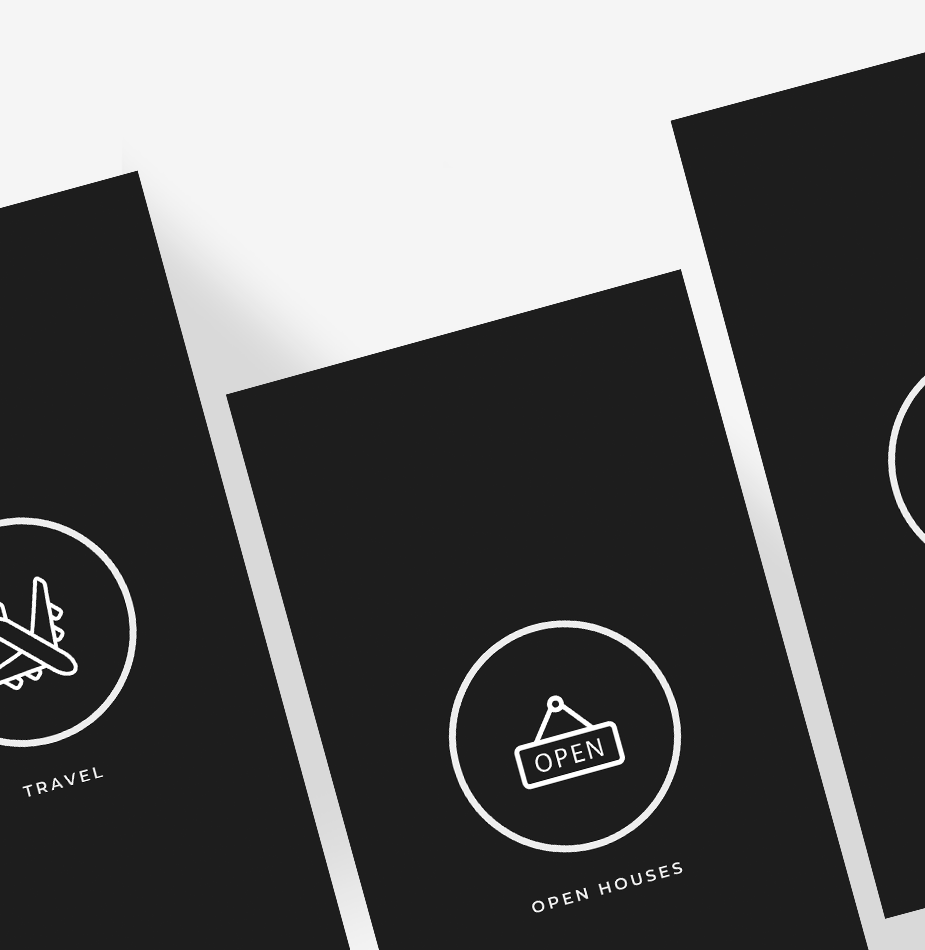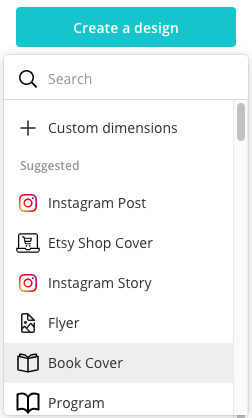ONE
In Canva, select “create a design” – the size doesn’t really matter unless you have a specific project in mind, for now we will just select “Instagram post”
TWO
Head over to the elements tab on the left and type in the icon you’d like to use. For example if you want to indicate parking spaces, you might type in “car” or for curb appeal type in “fence”. For the example below I typed in Car, Fence, and bed.
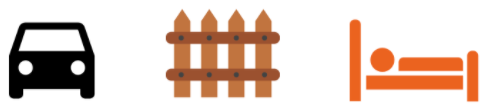
THREE
Now we need to change the colours – you can decide to keep things simple with black or white icons, use your brand colours (need help establishing brand colours HERE is how to make the perfect colour palette for your brand), or have fun with fun colours, the choice is yours. For the purpose of this tutorial we’ll keep things simple and change them to grey. Select one icon at a time and then Head over to the colour panel by selecting the colour box on the top of the screen. Here you can either select a default colour or select the new color palette to select from the colour wheel or insert your own hex codes.
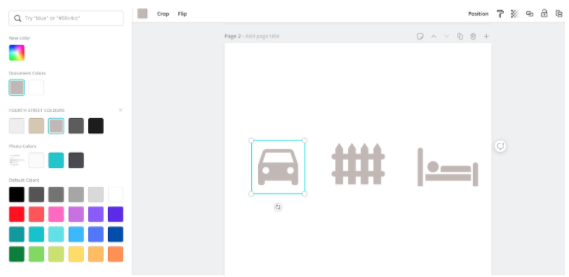
FOUR
Not finding the right icon in Canva? Head over to iconfinder.com and search their vast library of free icons. Download the file as a PNG on your computer.
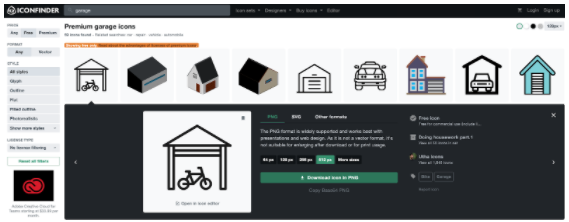
Five
Now we’ll need to change the colour of this file before we bring it into Canva. Head over to https://pinetools.com/colorize-image upload your file, and select the colour you’d like to change it to. Then select PNG to download your new colorized file, and import that into Canva.
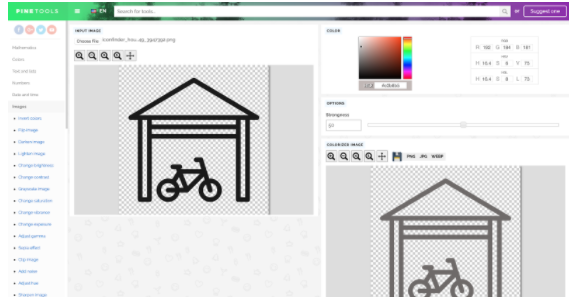
Six
Voila you’ve got a new icon to work with!
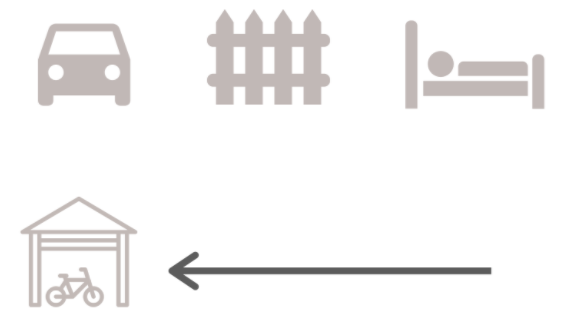
You can use this canvas as an area to create and collect icons you want to use with all of your marketing material in the future, or simply create them as needed.
And now you have all the tools you need to create killer real estate icons for your next marketing project.