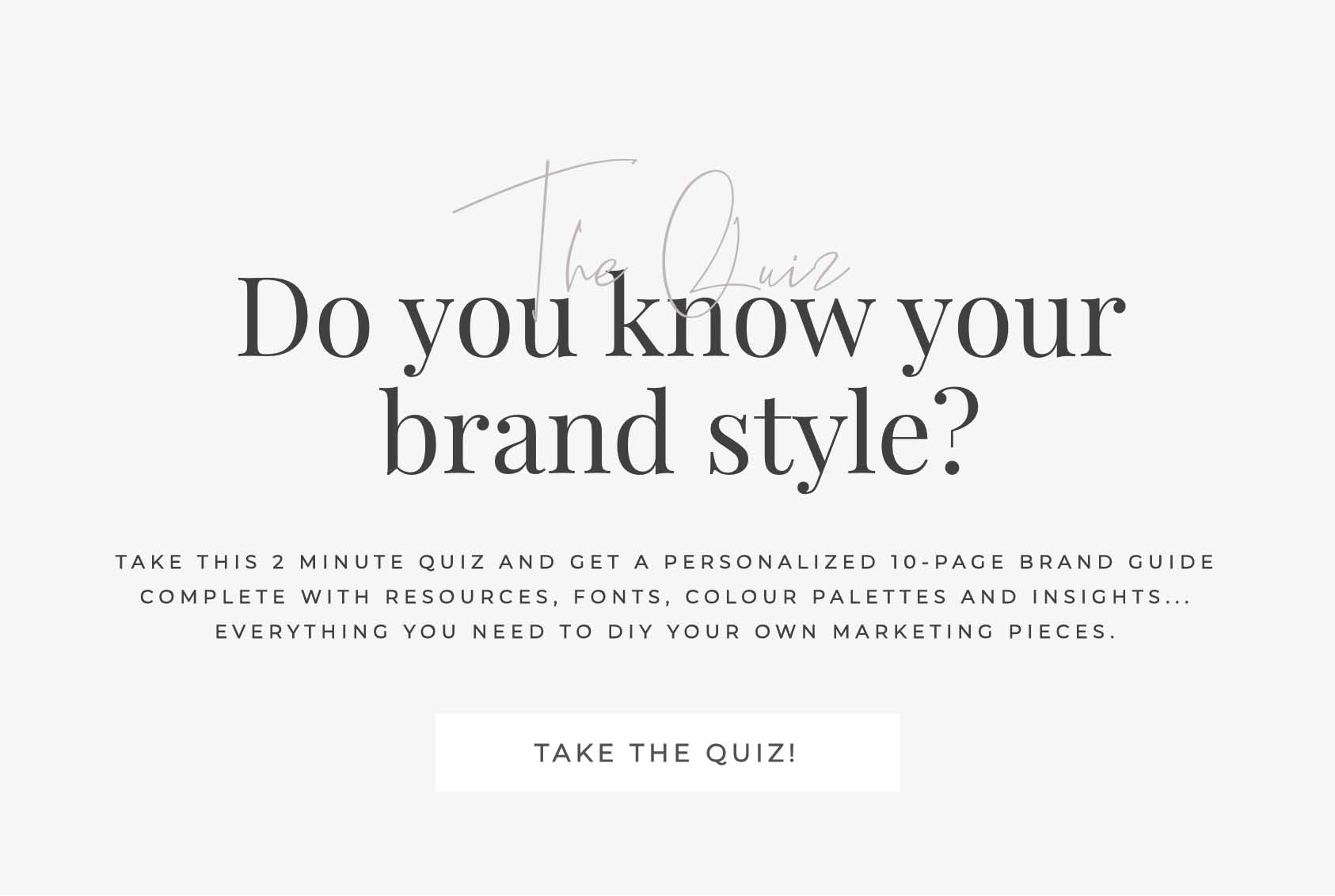CANVA HACK #1
SEARCH FREE IMAGES ONLY
It can be a pain to navigate the paid and free images Canva loads for you. Enter one of the codes below into the search bar to have Canva load only free images because we’re not about to pay if there’s a free image that floats our boat, am I right?
code 1: brand:BAAAAP7rQ8M
code 2: brand:BAAMOuJH0Ec
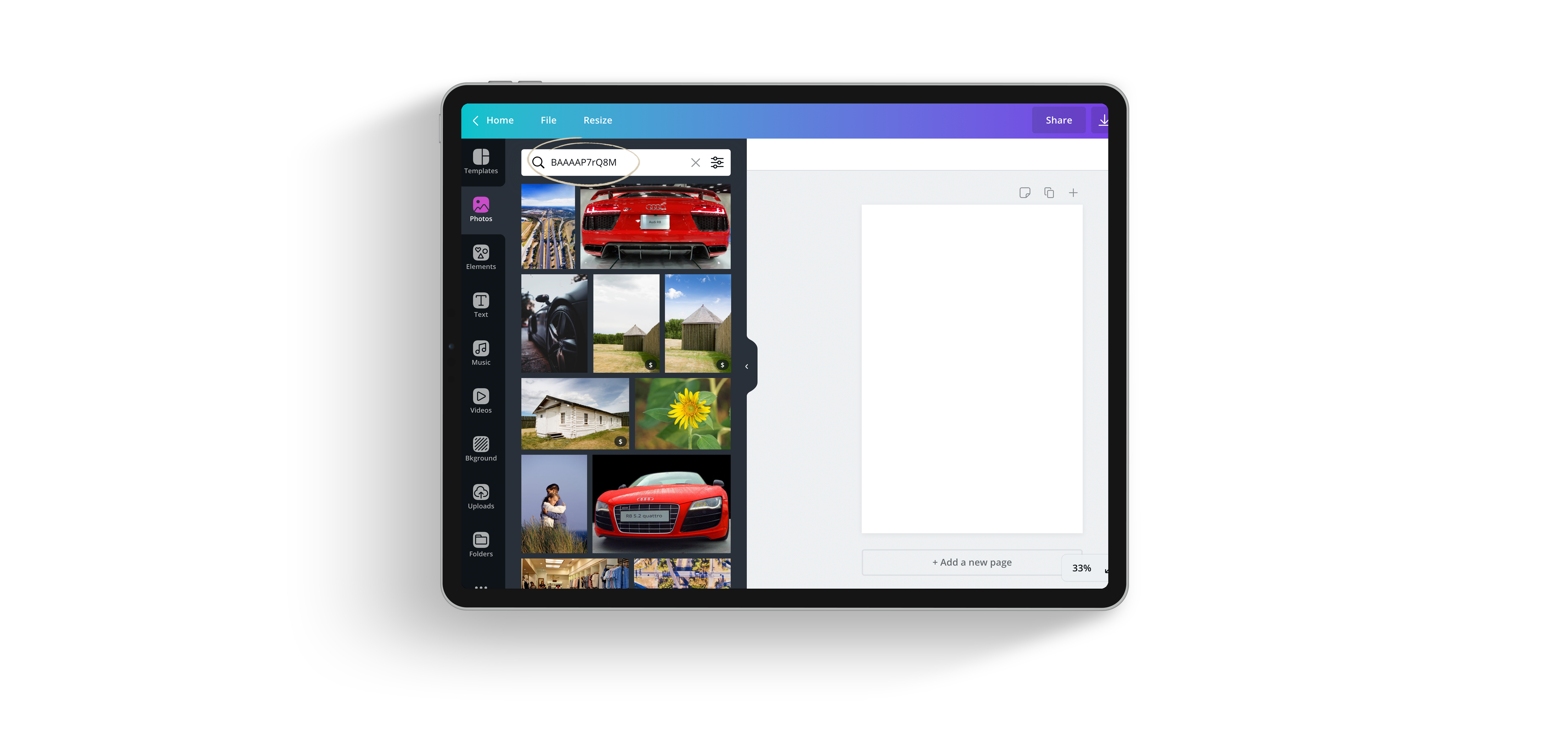
CANVA HACK #2
CREATE AN INSTANT TEXT BOX
Canva makes it a bit of a process to add text to your design, which is why I absolutely love this hack. Simply press “T” anywhere in your Canva design to bring up the textbox and voila! No more hunting for the textbox.
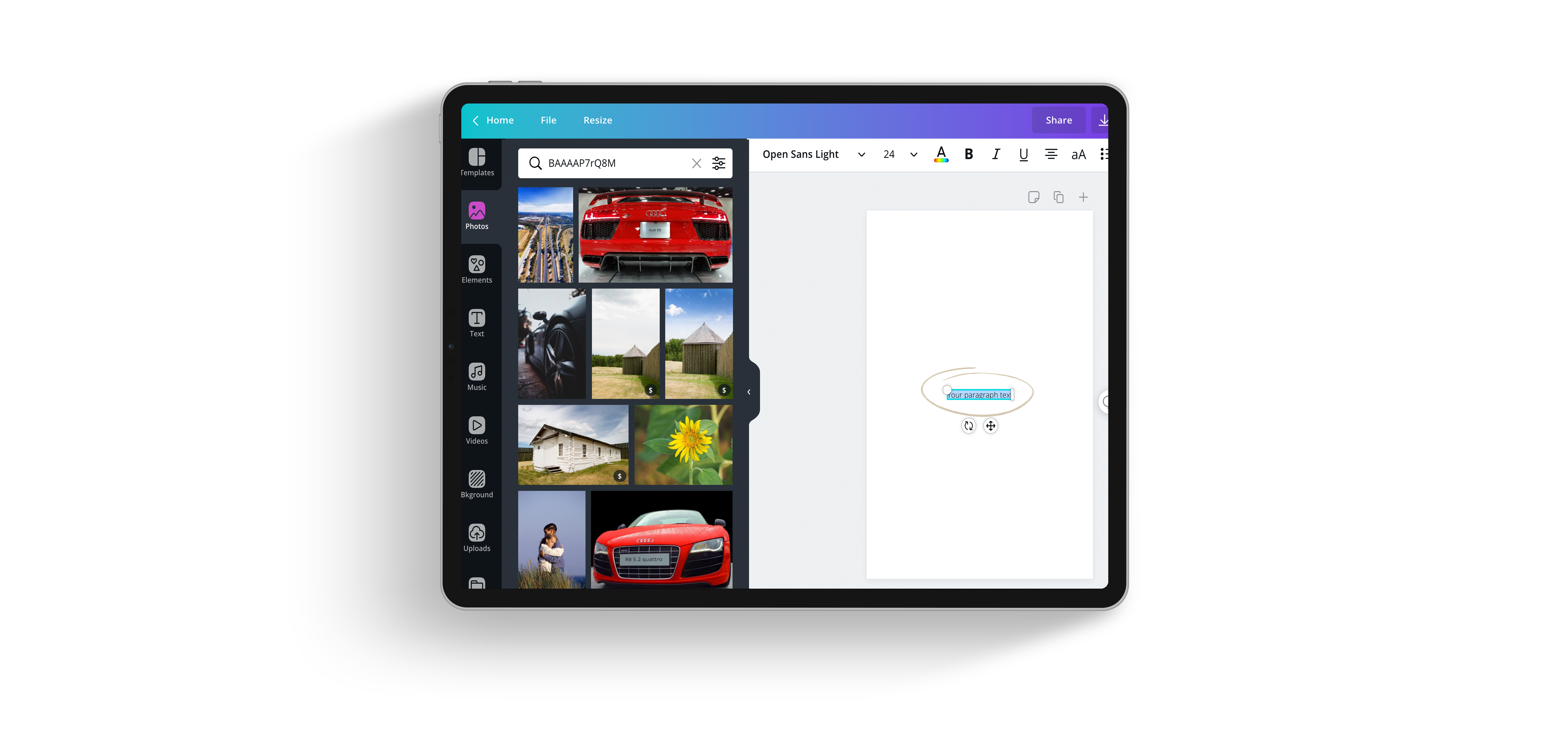
CANVA HACK #3
FREE MOVE YOUR ELEMENTS
Sometimes you don’t want your photo or text to snap to guides. If you want more control over where your element is placed, simply hold down the shift or command button as you move the element to have complete control over where it is placed.
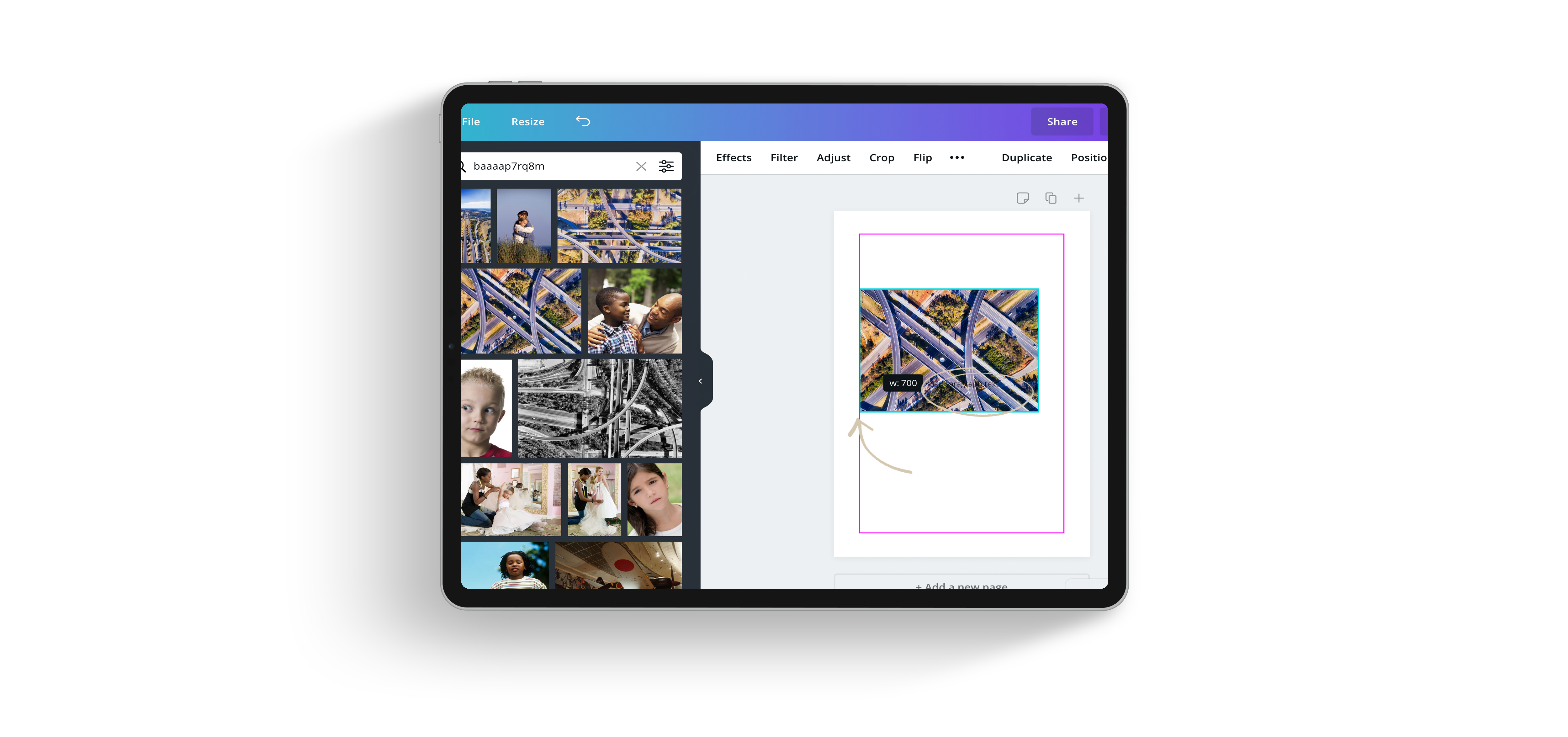
CANVA HACK #4
COPY AND PASTE
A simple trick to add new text boxes or image boxes is to simply copy and paste ones that are currently in your design. Select a box, hit command C (on mac) and then command v to duplicate the element. No more wasting minutes trying to add new boxes to your design.
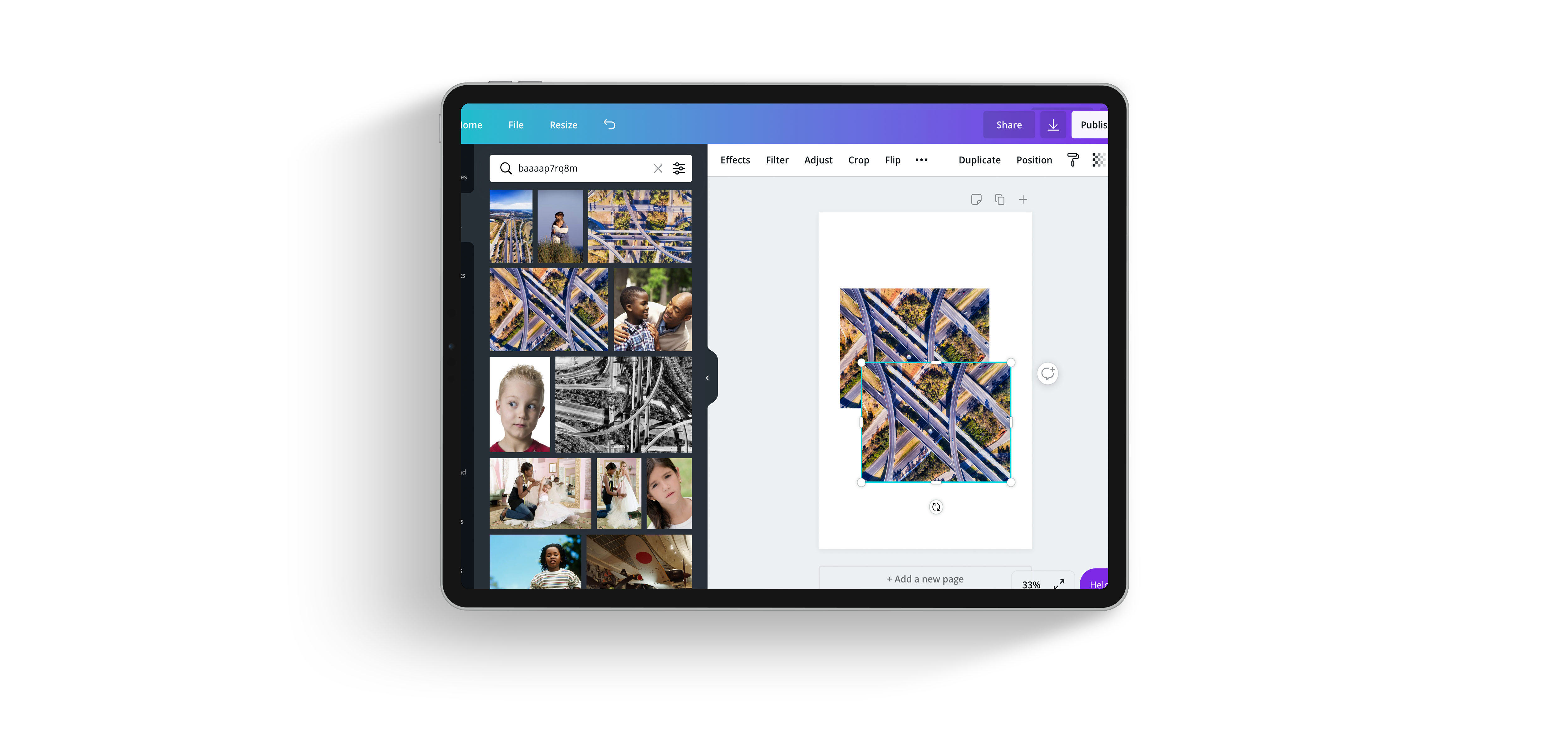
CANVA HACK #5
QUICK AND EASY ELEMENT SELECTION
If you have a design with lots of elements, it can be annoying to find and select the element right at the bottom of the pile. You try to move the other around so you can get access and it all takes too much time. Select the top element, then hold down COMMAND on a MAC (CTRL on a PC). This allows you to scroll through the elements using the up and down keys.
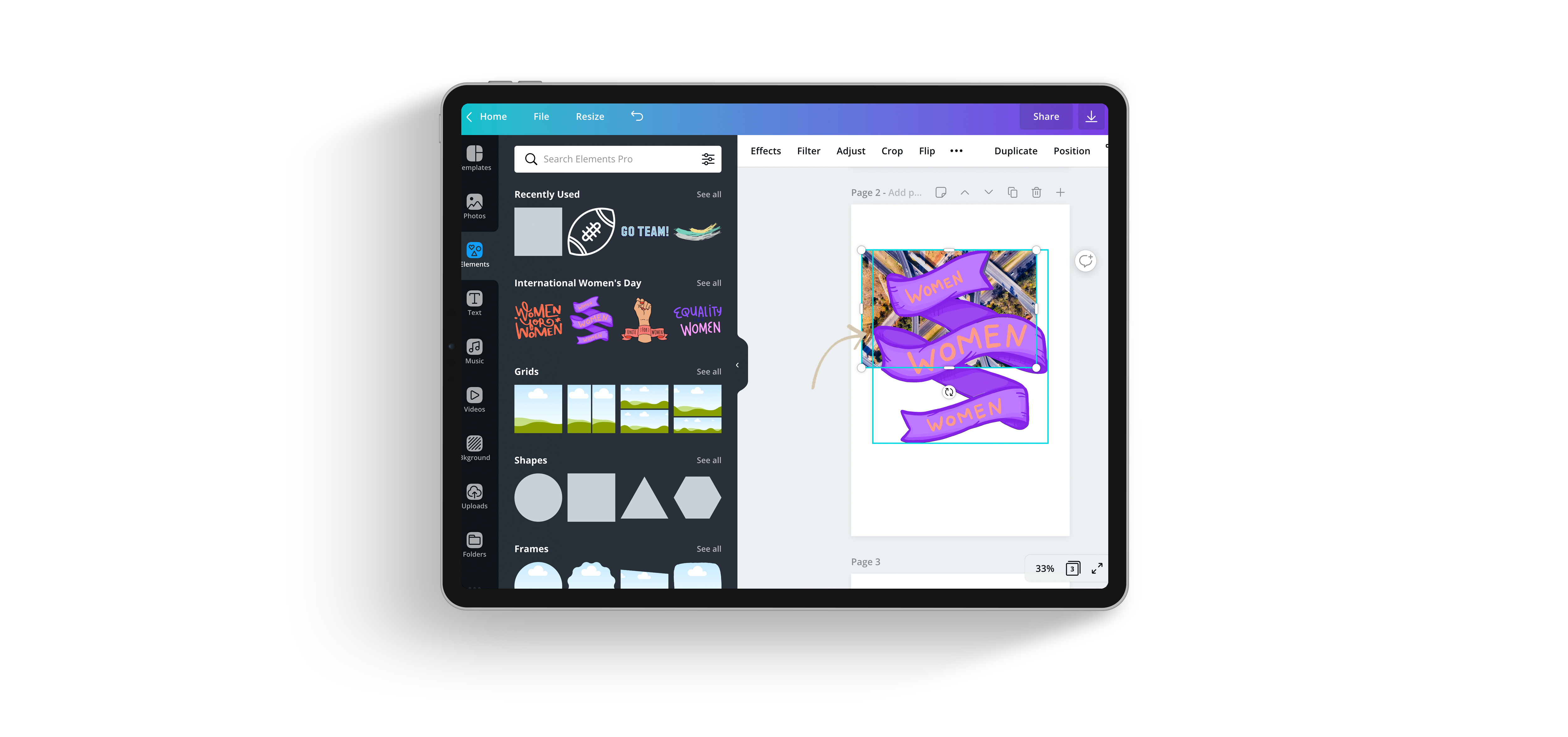
CANVA HACK #6
ZOOM IN AND OUT
Need to zoom in on your design? Simply hit CTRL (or command) and the + key to zoom in and tap CTRL (or command) and the – key to zoom out. This is a great tool to use to get right up into your design to see how things might look in print.
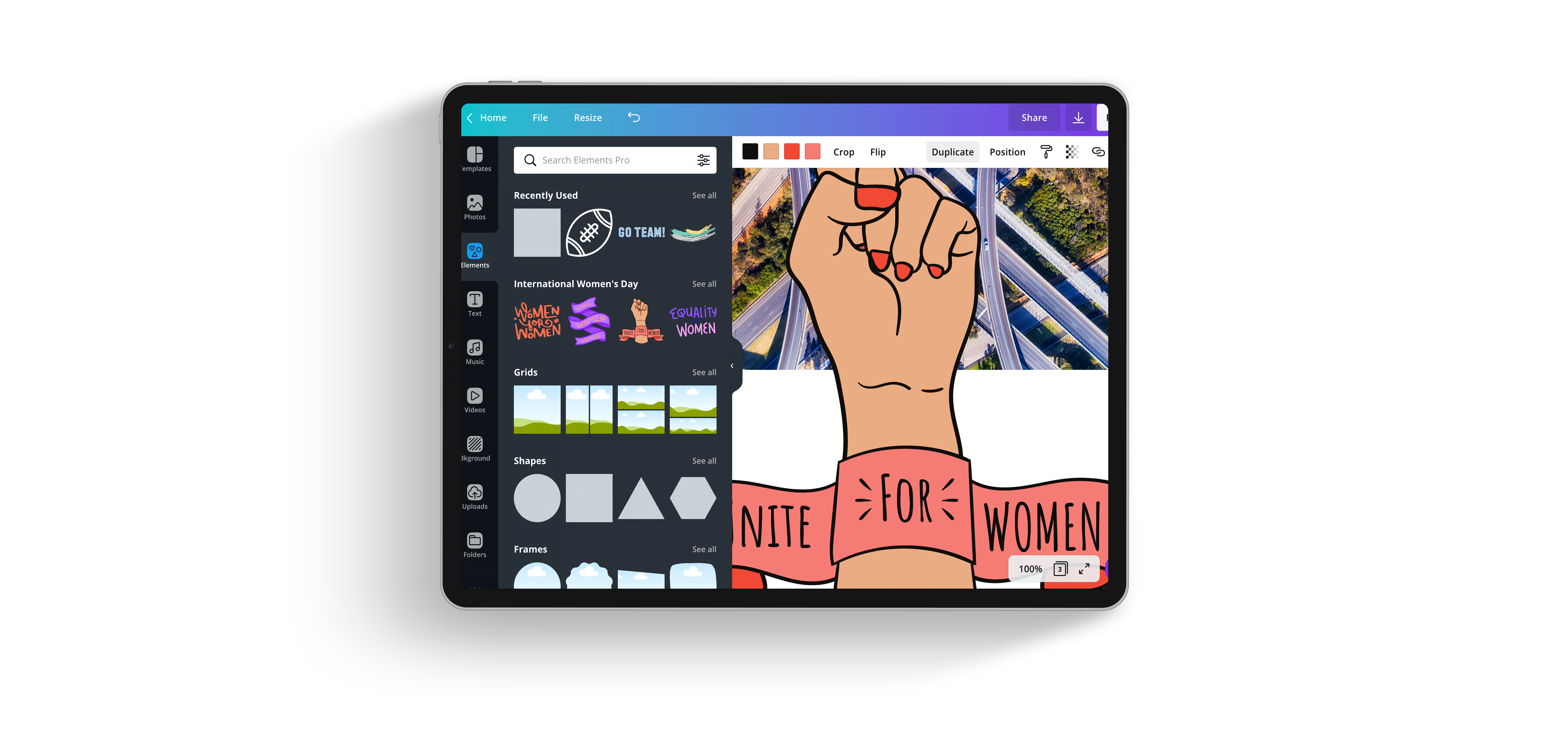
CANVA HACK #7
MATCH COLOURS TO YOUR PROJECT
This one is more of a design hack. Choose a colour in your design to match your text to… it will bring out elements in your design that will add a cohesive feel to the entire project.
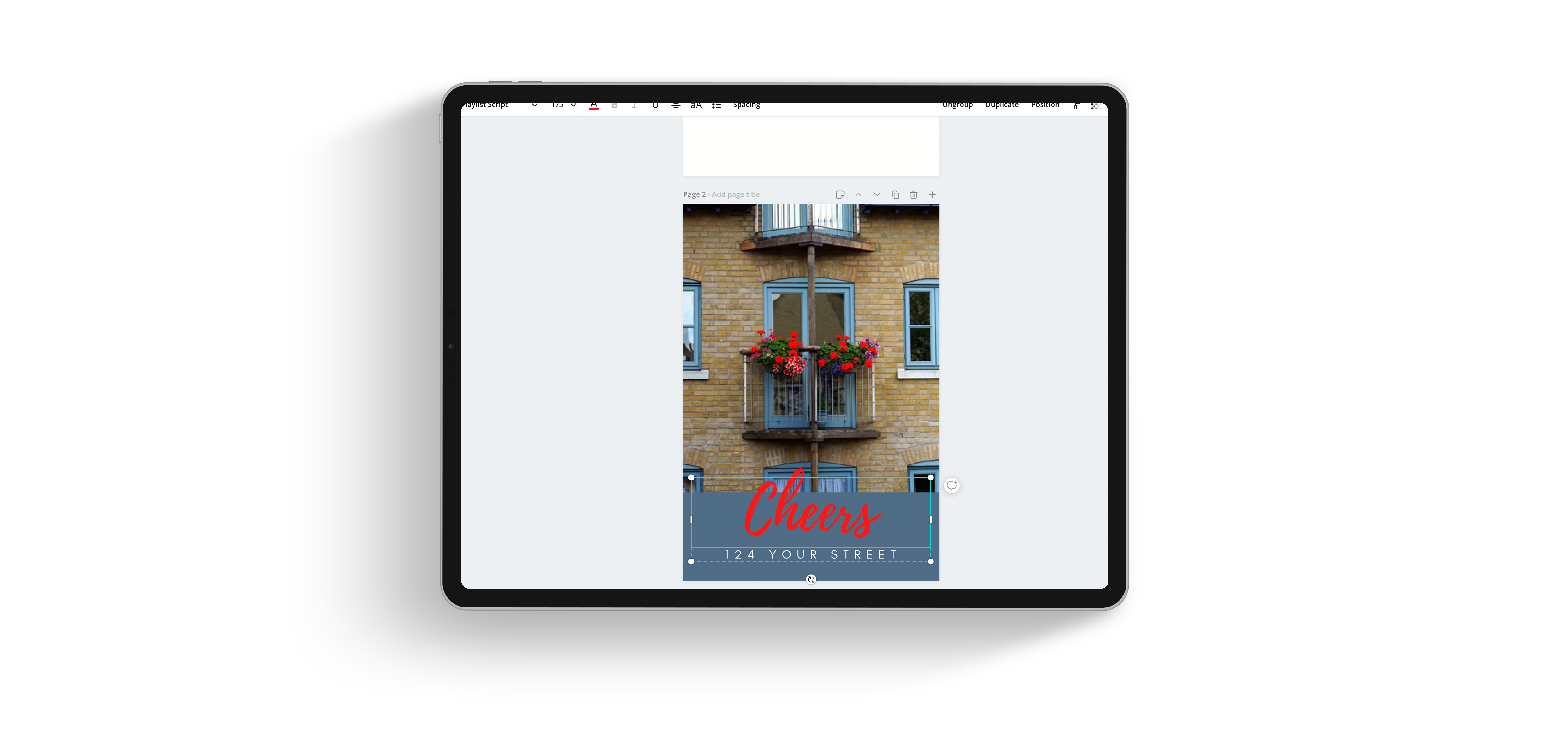
CANVA HACK #8
UNDO AND REDO
This is what I like to call a lazy man hack… but it’s so good I had to include it, and if you don’t already know this shortcode (all we designers use this hack about a hundred times a day!) it will soon become your favourite. If you’d like to undo something you just did simply hit CTRL (or command) and Z to undo, or CTRL + SHIFT and Z to redo. That’s it!
CANVA HACK #9
FIND THE PERFECT FONT
How many times have you struggled to find the perfect font pairing? Perfectionists, I want to see those hands up! Pairing font can be a tricky task, which is why I love Canva sooooo much for having this wonderful tool ready and waiting for any of your design projects. Check it out HERE. We put together a list of fonts that go perfectly together take a look HERE.
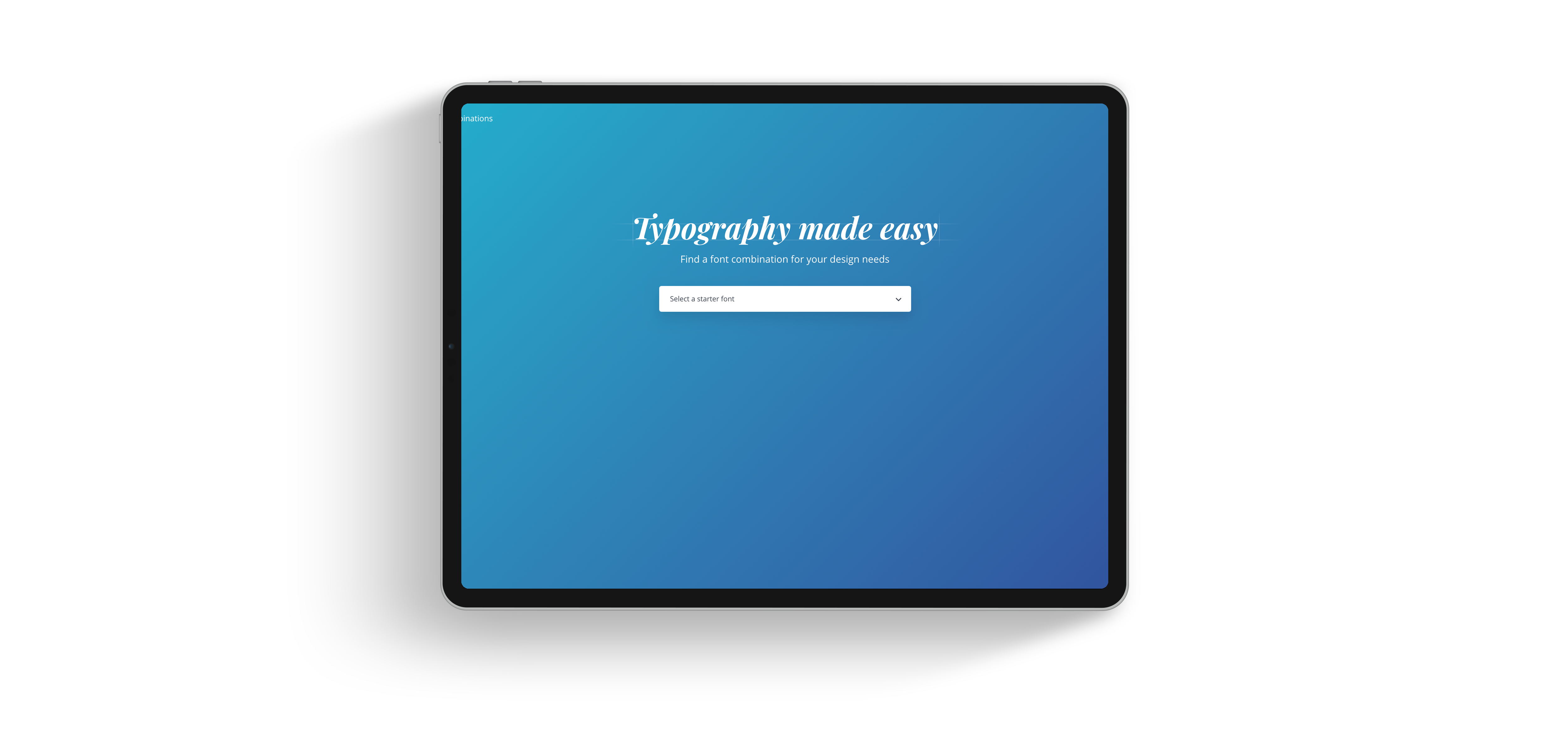
CANVA HACK #10
EASILY REPURPOSE CONTENT (CANVA PRO ONLY)
Last but definitely not least. This hack is essential if you want to multi-purpose your designs across multiple platforms and more. This will quickly become your favourite tool when you realize just how much time it actually saves you. Simply hit the resize tab on the top navigation bar, select size options from the drop-down and hit “resize” at the bottom and voila! your requested resizes will open up in new windows ready for you to fine-tune.
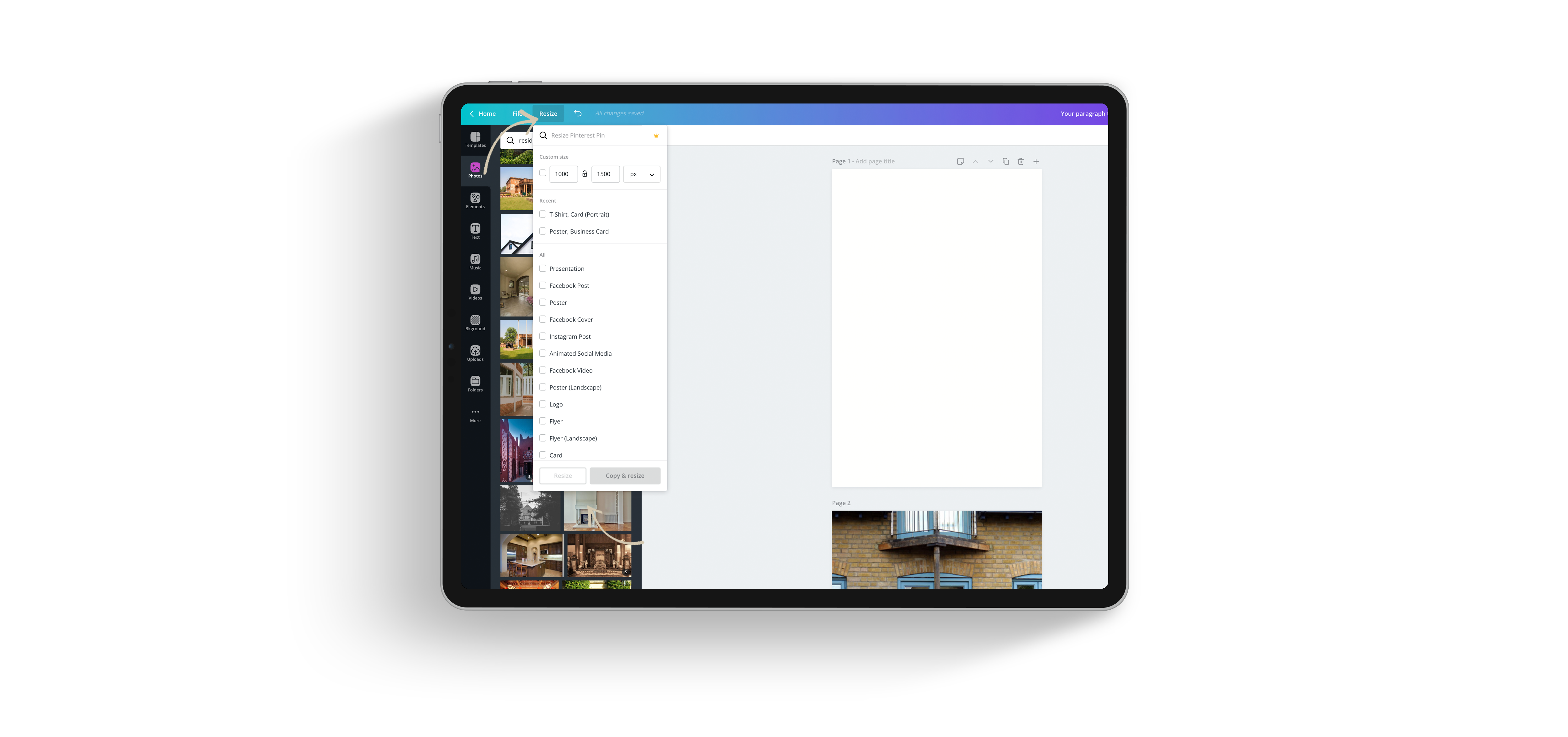 I hope these 10 Canva hacks will save you time, energy, and most importantly frustration. Because an easy flowing design is the best kind! Feel free to grab the print-friendly version below.
I hope these 10 Canva hacks will save you time, energy, and most importantly frustration. Because an easy flowing design is the best kind! Feel free to grab the print-friendly version below.